闪兔U盘制作大师使用教程
- 分类:教程 回答于: 2016年12月07日 00:00:00
很多朋友都不知道闪兔U盘制作大师的使用方法是什么,其实闪兔U盘制作工具的使用方法还是蛮简单的。那么到底闪兔U盘制作工具是怎么样的呢?其实方法很简单,下面小编就给大家带来闪兔U盘制作大师使用教程吧!
1、下载闪兔系统重装大师软件。
2、下载闪兔软件并运行,点击U盘制作。

闪兔U盘制作大师使用教程图1
3、首次进入需联网下载PE模块,等待几分钟即可。
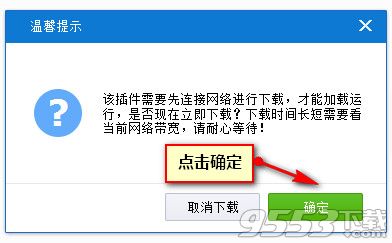
闪兔U盘制作大师使用教程图2
4、下拉式菜单,选择对应U盘,准备制作。猜你喜欢:怎么装双系统。

闪兔U盘制作大师使用教程图3
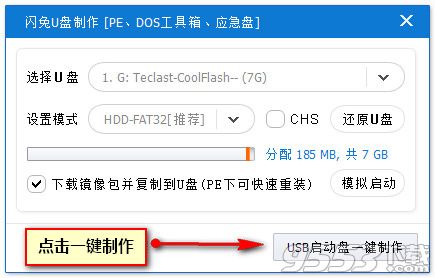
闪兔U盘制作大师使用教程图4
5、一个干干净净的U盘PE制作完成,不含任何广告插件。

闪兔U盘制作大师使用教程图5
以上就是闪兔U盘制作大师使用教程了,不知道大家看完之后有没有更加了解这款软件呢?总之小编觉得闪兔U盘制作工具既然能够制作启动盘,那么它还是有点用处的,需要制作启动盘的朋友可以试试哦。
 有用
4
有用
4


 小白系统
小白系统


 1000
1000 1000
1000 1000
1000 1000
1000 1000
1000 1000
1000 1000
1000 1000
1000 1000
1000 1000
1000猜您喜欢
- 笔记本怎么自己重装系统2022/06/03
- 惠普笔记本重装系统2022/08/11
- 自己能装电脑系统吗2024/09/30
- win732 64位系统区别2016/12/27
- word怎么删除空白页2022/09/25
- 装系统,小编教你如何利用u盘重装系统..2018/10/18
相关推荐
- U盘安装雨林木风win10 64位教程..2016/11/12
- 快手下载作品怎么去水印2022/09/27
- 《输入设备的演变与现代应用解析》..2024/08/16
- 华为电脑怎么重新装系统2023/01/29
- hotmail邮箱登录如何操作2022/10/24
- 显卡a卡和n卡的区别,小编教你显卡a卡..2018/07/09




















 关注微信公众号
关注微信公众号





