最简单w7u盘系统安装教程
- 分类:教程 回答于: 2016年11月10日 00:00:00
最简单w7u盘系统安装教程是什么,网友的XP系统出现问题了,现在想u盘安装win7系统,但是不知道怎么使用u盘安装win7,现在正着急万分,本来电脑系统就是不行了!那么就让小编告诉你最简单w7u盘系统安装教程。
开机迅速按delete键,在boot中设置启动盘为U盘启动、按F10后按回车键。
接着进入你U盘的pe,如图:

单击上图中的手动Ghost,接着跳出下图:
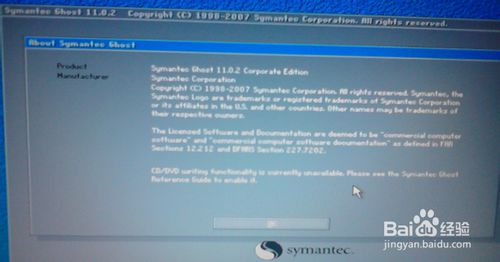
单击ok,接着出现下图:

依次点击:
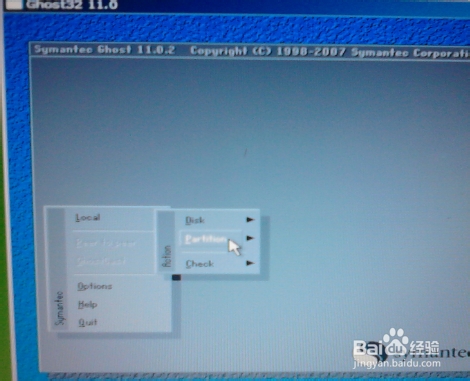

然后跳出一个框,找到你系统所在的盘,选择win7系统下载,如图
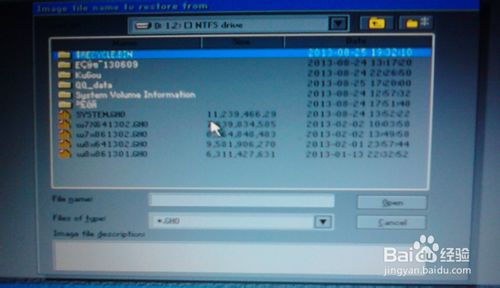
接着选择1,然后点击ok
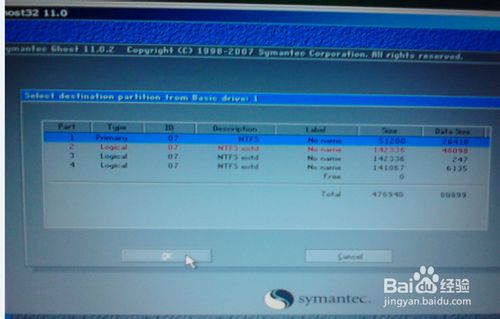
等待大约20分钟后,此时系统已经写入到电脑C盘,跳出一个小框,如图:

综上所述,这就是小编给你们带来的最简单w7u盘系统安装教程了,u盘安装win7系统就是这么简单,相信你们通过小编的上面操作过程,已经非常清楚了,所以现在一定学会了这个u盘安装系统方法,以后遇到电脑系统问题,就可以自己动手解决了!
 有用
26
有用
26


 小白系统
小白系统


 1000
1000 1000
1000 1000
1000 1000
1000 1000
1000 1000
1000 1000
1000 1000
1000 1000
1000 1000
1000猜您喜欢
- 小白装机系统是正版的吗2022/07/11
- 微星笔记本电脑系统怎么下载安装..2020/06/10
- 如何查看电脑是不是64位系统..2023/01/20
- windows2003系统下载特色2022/11/20
- u盘格式化数据恢复如何操作..2023/04/24
- 老司机告诉你华硕tp200s怎么安装win7..2021/03/25
相关推荐
- 怎么截图,小编教你电脑版微信怎么截图..2018/05/05
- 详解老电脑可以安装win11系统吗..2021/07/10
- windows7旗舰版u盘安装详细图解..2016/10/29
- 系统盘怎么重装系统2022/10/08
- 小白教你电脑忘记开机密码怎么办..2021/11/07
- 笔记本电脑cpu温度多少正常的具体介绍..2021/12/23














 关注微信公众号
关注微信公众号



