华硕关闭uefi模式设置方法
- 分类:教程 回答于: 2016年08月29日 00:00:00
使用华硕电脑的用户非常的多,但是知道华硕关闭uefi的用户却少之又少。其实华硕关闭uefi模式对我们日常使用电脑也是相当关键和教程使用的。下面小编就把华硕关闭uefi模式设置方法告诉各位。希望大家都能看着教程学会华硕关闭uefi模式设置方法。
因为u大师暂时还不支持uefi的引导启动方式,所以直接选择第二项是不能直接使用u盘装系统的。于是让他进入bios,下面和大家分享一下华硕笔记本win8改win7的bios设置的方法:
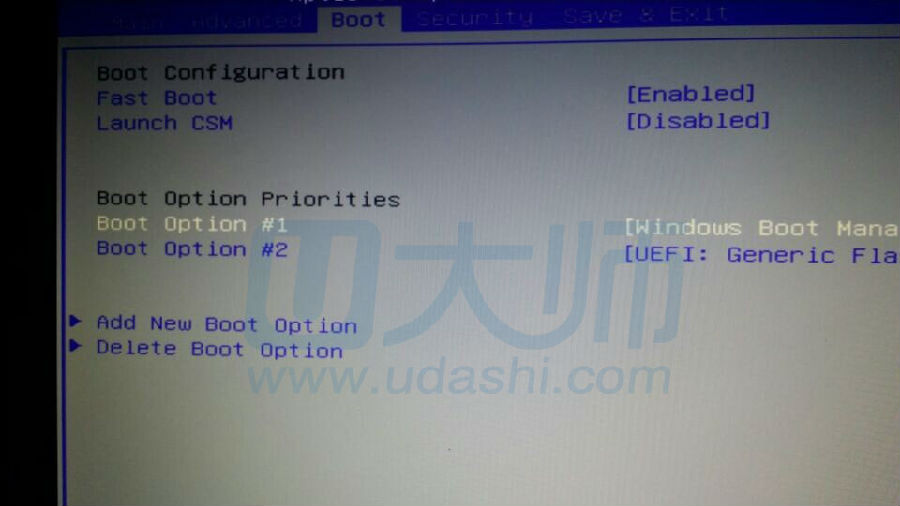
华硕关闭uefi模式设置方法图一
和别的计算机不同,华硕笔记本bios设置中的禁用uefi引导(也就是使用legacy引导),它的表现形式为launch csm,将launch csm改成enable就可以使用legacy引导了。于是小编告诉了他这个原理,却出现了报错。

华硕关闭uefi模式设置方法图二
请注意第二句话,也就是如图所示(please disable secure boot control fist)意思是请禁用第一安全启动。这让小编突然想到了security项里这一项正好还是开启的,于是通过华硕笔记本bios设置将其禁用。
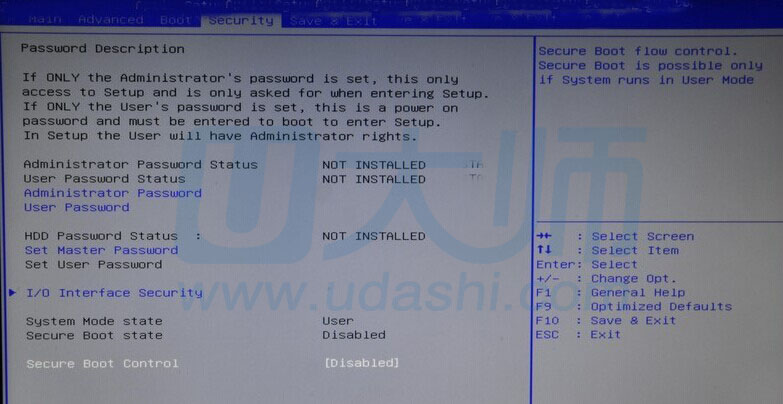
华硕关闭uefi模式设置方法图三
将secure boot control禁用后,就可以直接将launch csm改成enabled了,这样就可以直接使用ESC开机快速选择u盘启动就可以了。
综上所述的全部内容就是小编带来的华硕关闭uefi模式设置方法。相信大家看完教程以后都已经学会或者说理解了华硕关闭uefi模式设置方法了。感谢大家观看小编的教程,如果小编的教程真的有帮助到大家的话,可以把我的教程收藏起来,方便日后使用。
 有用
26
有用
26


 小白系统
小白系统


 1000
1000 1000
1000 1000
1000 1000
1000 1000
1000 1000
1000 1000
1000 1000
1000 1000
1000 1000
1000猜您喜欢
- 如何使用金山重装系统2022/06/29
- 华硕天选:领先科技与卓越品质的完美结..2024/02/10
- 联想笔记本重装系统按哪个键..2022/08/17
- 微信置顶文字设置方法,快速学习!..2023/11/08
- 重装系统数据恢复如何操作..2022/12/03
- XP重装系统纯净版图文教程2017/02/17
相关推荐
- 一键ghost重装系统命令方法步骤..2022/06/14
- 小米运动:助力你走向健康与快乐!..2023/10/23
- 手提电脑重装系统的详细教程..2021/05/27
- 硬盘序列号:保护您的数据安全..2023/12/31
- 光盘如何一键重装系统2016/11/13
- 小白一键重装系统下载网址..2022/07/13














 关注微信公众号
关注微信公众号



