怎么锁定计算机?
- 分类:教程 回答于: 2015年10月15日 00:00:00
每个人电脑多少都有点隐私,那要怎么才不会被人偷窃这些隐私了!首先要做的就是保证您的电脑账户安全,刚重装系统之后立即设置了密码,但安全性不高。那么要怎么锁定计算机?有什么方法来锁定计算机?接下来由小编教大家一招,轻松锁定计算机。
“三次错误密码锁定计算机”
1.点击开始菜单再附件里面找到运行,点击打开它。
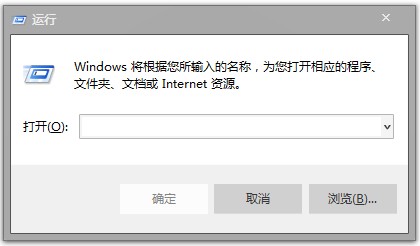
2.在“运行”对话框中输入“gpedit.msc”,点击确定打开“组策略编辑器”。
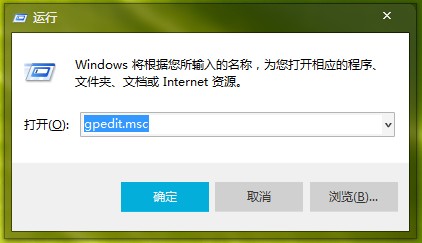
3.在“组策略编辑器”依次打开“计算机配置”-“windows设置”-“安全设置”-“账户策略”-“账户锁定策略”。
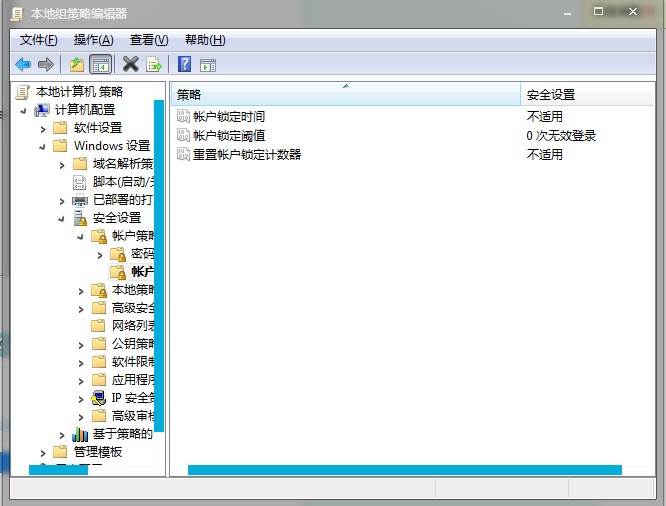
4.在“账户锁定策略”对话框中我们双击“账户锁定阈值”

5.在“账户锁定阈值属性”对话框中选择错误次数锁定,如图所示:
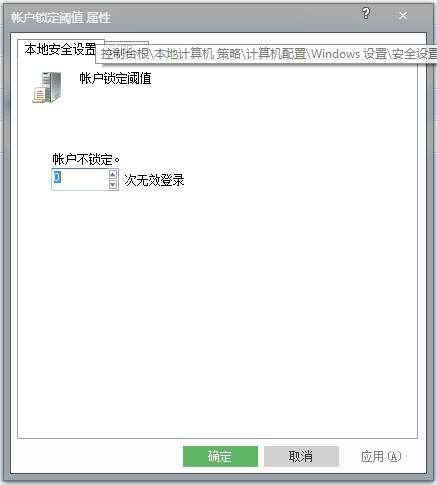
这样就可以锁定计算机啦~想了解更多精彩教程?敬请关注“小白一键重装系统”官网。
 有用
37
有用
37


 小白系统
小白系统


 1000
1000 1000
1000 1000
1000 1000
1000 1000
1000 1000
1000 1000
1000 1000
1000 1000
1000 1000
1000猜您喜欢
- 电脑黑屏无法开机怎么办?..2023/12/02
- mac老系统怎么更新系统-小白系统教程..2022/03/16
- U盘全新安装win7系统教程2016/10/04
- 联想一键重装系统2016/10/16
- 如何禁止开机启动项的方法..2021/11/17
- 死机重装系统怎么操作2023/04/19
相关推荐
- CAD快捷键命令大全2024/03/07
- 电脑光盘怎么刻录文件2022/05/29
- "驱动精灵:让电脑运行更顺畅"..2023/06/03
- 0xc000007b错误代码如何解决2021/09/28
- 手机数据格式化如何恢复2024/09/03
- 电脑正常启动但是黑屏不显示桌面怎么..2024/09/20




















 关注微信公众号
关注微信公众号





