word安全模式怎么解除
- 分类:教程 回答于: 2015年06月19日 00:00:00
有时打开word文件时,提示要以word安全模式打开,那么word安全模式怎么解除。word安全模式怎么解除才不会这么麻烦呢?现在小编就来跟大家介绍下word安全模式怎么解除。


这种情况一般出现在Microsoft office遇到问题时,在点击了不发送后,那么就会再次运行word,接着是询问是不否使用安全模式启动word。假如大家选择了是的话,那么word将会进入安全模式。在这种安全模式下,word将会仅显示空白窗口,大家需要再手动打开文档才能显示。假如选择了否,那么word就会又弹出对话框,不断循环。
不过,这里除 Word 外其他 Office 组件均可正常运行。
对于word安全模式怎么解除
一、首先大家可以找到下面这个文件夹:
C:\Documents and Settings\Administrator\Application Data\Microsoft\Templates
那么会看到“Normal.dot” 这个文件,这是属于公用模板文件,或许是损坏了,可以直接将其删除,那么排除故障。
假如找不到这个文件夹,那么可将C:\Documents and Settings\Administrator\Application Data\Microsoft\Templates复制粘贴到地址栏即可找到 normal.dot这个文件。
不过,这模板文件一般存在下面的路径,看图。
这里注意:这个文件夹是隐藏着的,因此文件夹选项要选择显示隐藏的文件和文件夹,进入下图,只需把这两个模板删除,接着重新启动word,那么即可正常打开。

路径:C:\\Documents and Settings\\Administrator\\Application Data\\Microsoft\\Templates
二、另一种方法。
1、 大家在用安全模式打开word之后,接着新建一个文档。

2、 那么在word右边就会出现如下图所示情况,接着点击“本机上的模版”。
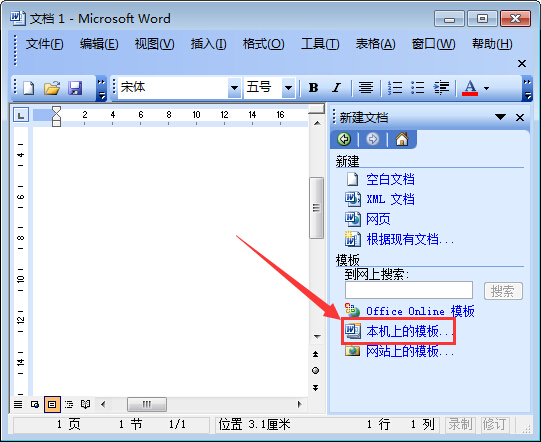
3、 然后在弹出的对话框里面,右键删除这个命名为“空白模版”的模板,接着确定,最后重启word那么就可以正常打开了。

三、命令方法
大家点开始,接着在运行中输入“winword /a”能够启动word,那么此时不会有无法打开的对话框出现,然后将word文档另存一下,接着会提示是否替换normal.dot,这时这个word用新的模板替换损坏的那个,此时选择是。假如还不行,按恶魔就依照上面的方法进入word,依次大家点击工具——常规——把“打开时更新自动方式的链接”前的勾去掉。

相关推荐:word文档打不开怎么办
以上就是关于word安全模式怎么解除方法,希望对大家有帮助。更多电脑系统重装 精彩内容尽在小白官网,供大家伙参考收藏。
 有用
73
有用
73


 小白系统
小白系统


 1000
1000 1000
1000 1000
1000 1000
1000 1000
1000 1000
1000 1000
1000 1000
1000 1000
1000 1000
1000猜您喜欢
- 一键重装系统windows10教程2016/11/13
- 教你windows10官网重装系统教程..2022/03/22
- 怎么测试网速2015/06/15
- linux操作系统安装方法2022/09/13
- 索尼重装系统win7教程2017/01/20
- 电脑检测不到硬盘原因及解决方法..2015/05/28
相关推荐
- 蜘蛛侠游戏:超凡蜘蛛之旅..2024/01/21
- 一键重装系统笔记本电脑教程..2016/10/28
- Ghost 系统如何硬盘重装win10图文教程..2020/12/15
- 电脑重装系统的详细步骤2022/12/01
- pdf如何转换成word文档2022/10/23
- "驱动精灵:让电脑运行更顺畅"..2023/06/09




















 关注微信公众号
关注微信公众号





