电脑老是死机怎么解决
- 分类:帮助 回答于: 2023年02月22日 09:10:00
大家是否有出现电脑有时没有响应并且突然死机的情况?在电脑的使用过程中难免会遇到这种情况,那么电脑老是死机怎么解决呢?下面小编就来分享下解决电脑老是死机的方法。
工具/原料:
系统版本:win11家庭版
品牌型号:宏碁传奇X
方法/步骤:
方法一:解决内存、CPU占用高导致的卡顿
如果是内存、CPU占用高导致的电脑卡顿,那么我们可以用下面这个方法来解决。
1.首先按住键盘上的【ctrl+alt+delete】三个键,调出【任务管理器】;
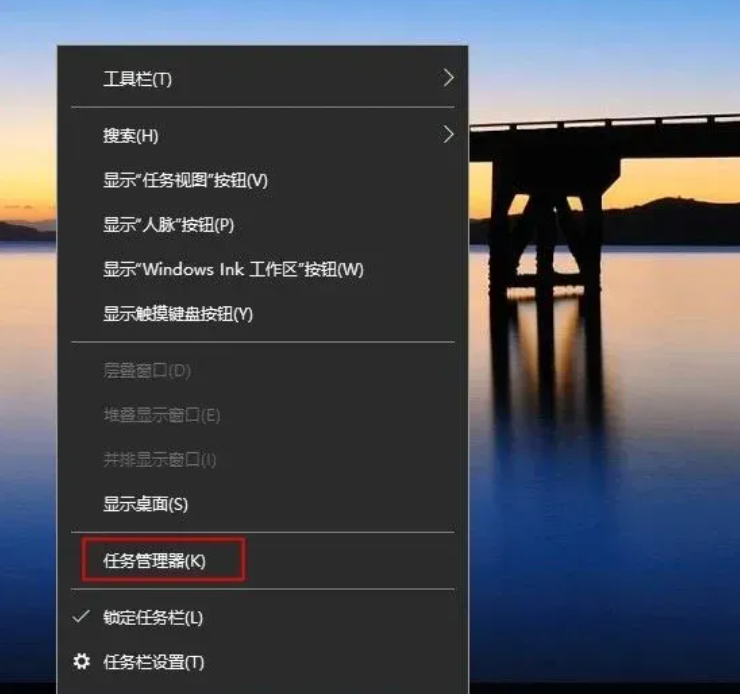
2.打开任务管理器后,找到任务管理器中的【性能】,打开性能窗口之后,这里我们可以看到在窗口中显示有【CPU使用率】和【内存】;
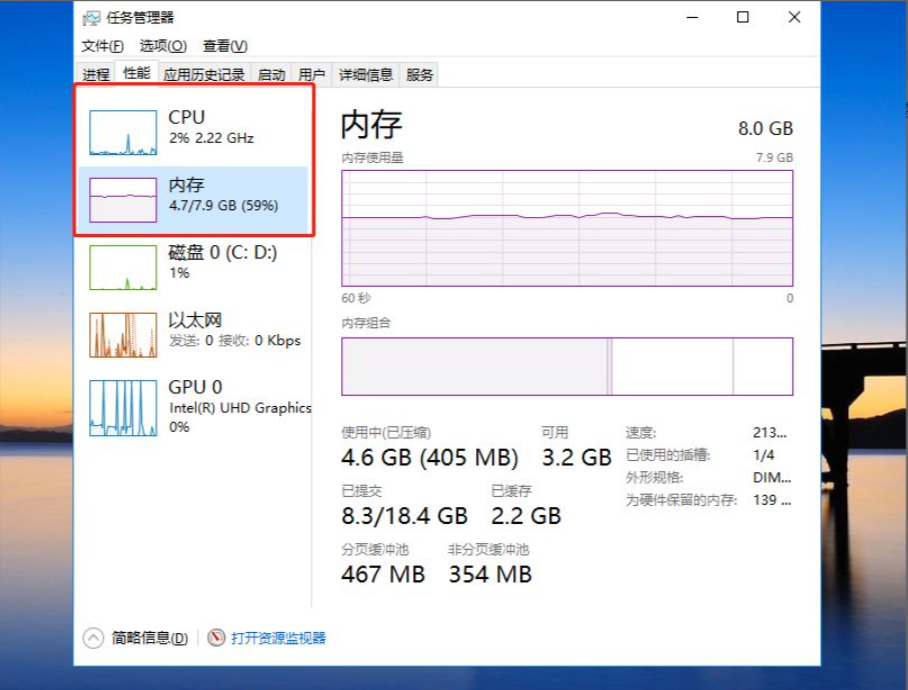
3.然后我们查看哪一行占用比例比较高,再点击窗口下方的【打开资源监控器】,进入“资源监控器”后选中占用比较高的一行,右键“结束进程”就可以了。
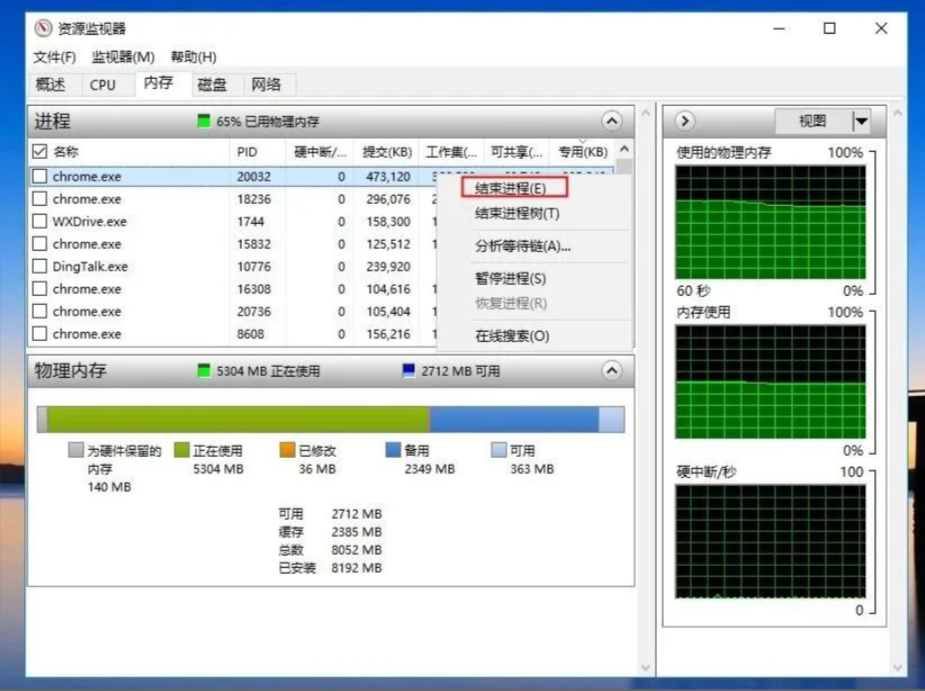
方法二:解决硬盘问题导致的卡顿
硬盘的系统盘满了是也会导致电脑经常卡死,系统盘一般都是C盘,所以如果是硬盘问题导致的卡顿解决方法如下:
1.首先打开【我的电脑】也叫【计算机】;
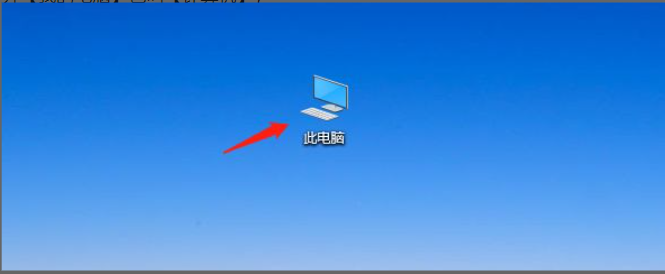
2.接着打开电脑 C 盘,右键选择【属性】,点击【磁盘清理】,电脑会自动计算可释放的空间。
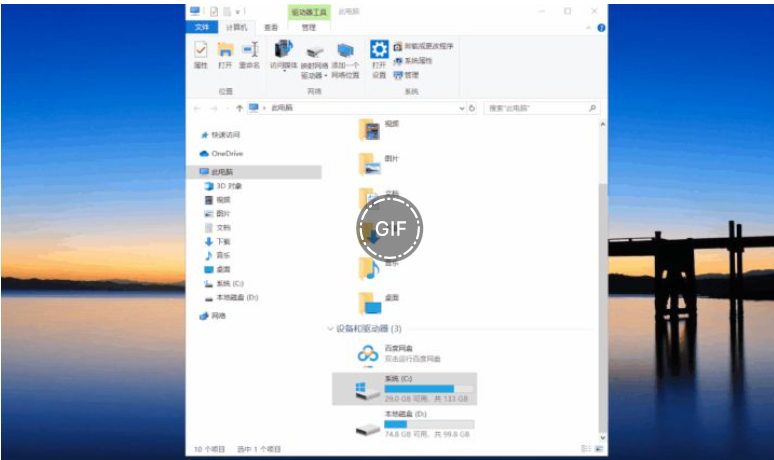
3.最后点击【清理系统文件】,找到【Windows 更新清理】、【临时文件】,进行删除即可。
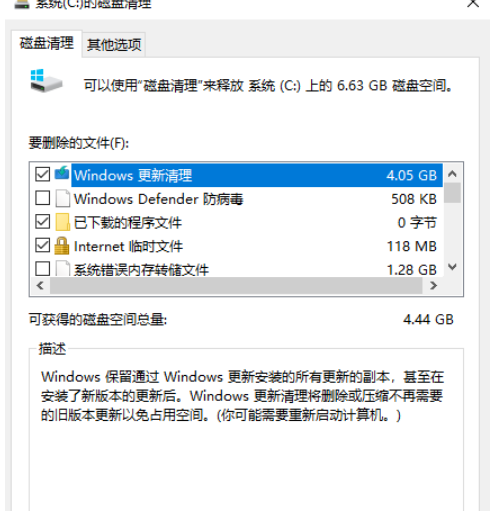
方法三:解决CPU温度过高导致的卡顿
CPU温度过高,电脑就会卡,这个是正常的,CPU过热就会导致CPU无法发挥其性能,电脑程序无法正常使用。
CPU温度过高解决方法如下:
1.将超频中的CPU还原到原始状态。
2.检测散热风扇,如有损坏马上更换。
3.将硅胶均匀涂抹在CPU与散热器之间。
若以上方法无法解决,可尝试更换CPU解决。

方法四:解决电脑硬件问题导致的卡顿
如果是电脑硬件问题,那么解决方法只有一个,就是更换。内存不足更换内存,硬盘不足更换硬盘。

方法五:强制重启电脑
有些死机用以上方法是没有效果的,尤其是当键盘、鼠标都失灵的情况下,解决方法只有强制重启电脑。

总结:
1、内存、CPU占用高导致的卡顿
2、硬盘问题导致的卡顿
3、解决CPU温度过高导致的卡顿
4、解决电脑硬件问题导致的卡顿
5、强制重启电脑
 有用
67
有用
67


 小白系统
小白系统


 1000
1000 1000
1000 1000
1000 1000
1000 1000
1000 1000
1000 1000
1000 0
0 0
0 0
0猜您喜欢
- 独特可爱!尽显个性的QQ卡通头像,让你的..2024/03/02
- 小编教你如何使用快捷键复制粘贴..2018/10/27
- 用[word怎么自动生成目录]轻松搞定文..2024/06/05
- 教你戴尔电脑系统怎么装2022/10/01
- 联想笔记本重装系统,小编教你联想笔记..2020/11/23
- office2016激活工具安装方法图解..2017/09/16
相关推荐
- 如何快速解决163邮箱登陆问题:详细步骤..2024/07/01
- 教大家戴尔笔记本重装系统如何操作..2021/04/26
- 联想笔记本电脑开机黑屏怎么办..2020/08/03
- 小编教你如何修改电脑机器码..2018/10/22
- 电脑删除的文件如何找回2020/07/26
- 小编教你电脑无法删除文件夹怎么办..2017/11/04




















 关注微信公众号
关注微信公众号





