c盘清理了但还是红的咋办
- 分类:帮助 回答于: 2020年08月21日 12:48:00
下面是告诉你c盘清理了但还是红的咋办: 更多帮助教程,尽在小白系统官网。
一、清理清除C盘垃圾的方法:
1、桌面空白右击选择【新建文档】,打开新建文档输入下方的代码然后保存,更改名称以及后缀为【一键垃圾文件清除.bat】
代码如下:
@echo off
echo 正在清除系统垃圾文件,请稍等......
del /f /s /q %systemdrive%\*.tmp
del /f /s /q %systemdrive%\*._mp
del /f /s /q %systemdrive%\*.gid
del /f /s /q %systemdrive%\*.chk
del /f /s /q %systemdrive%\*.old
del /f /s /q %windir%\*.bak
del /f /s /q %windir%\temp\*.*
del /f /a /q %systemdrive%\*.sqm
del /f /s /q %windir%\SoftwareDistribution\Download\*.*
del /f /s /q "%userprofile%\cookies\*.*"
del /f /s /q "%userprofile%\recent\*.*"
del /f /s /q "%userprofile%\local settings\temporary internet files\*.*"
del /f /s /q "%userprofile%\local settings\temp\*.*"
echo 清除系统垃圾文件完成!
echo. & pause
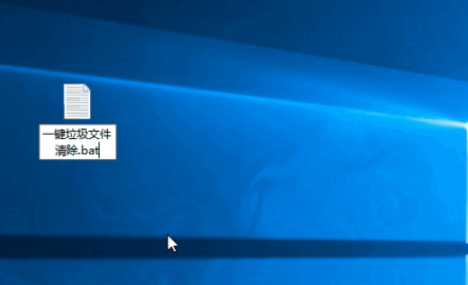
2、双击打开【一键垃圾文件清除.bat】直接运行,等待一会提示清理完成。
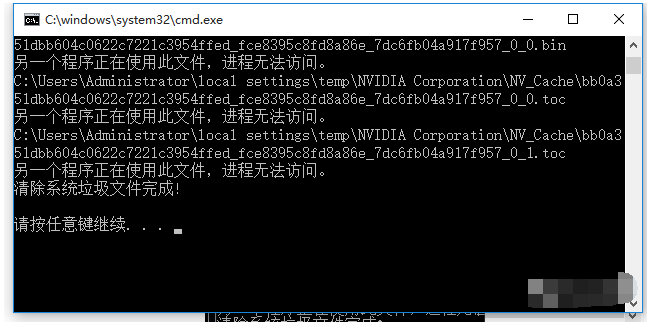
二、彻底清理的方法:
如果上述的方法都仍然爆满,那么剩下的方法可以完美解决C盘空间不足的问题,那就是一键重装系统,单击下面的下载按钮,下载小白一键重装系统软件解决。
上述是图文讲解c盘清理了但还是红的咋办。
 有用
26
有用
26


 小白系统
小白系统


 1000
1000 1000
1000 1000
1000 1000
1000 1000
1000 1000
1000 1000
1000 0
0 0
0 0
0猜您喜欢
- 电脑开机密码设置方法2024/02/27
- 红心游戏:探索心灵迷宫,解开谜题的冒险..2024/02/25
- 系统之家一键重装系统windows764位旗..2017/06/09
- 电脑的固态硬盘和机械硬盘的区别..2020/11/07
- 网络突然dns不可用怎么解决..2020/10/07
- 电脑蓝屏死机怎么办2022/08/17
相关推荐
- 苹果电脑怎么删除windows系统..2020/09/16
- 电脑突然黑屏电源还亮怎么解决..2021/04/15
- 修改DNF模块后dnf怎么清除所有补丁..2021/02/02
- 电脑控:探索未来科技的引擎..2024/02/24
- 我的世界电梯制作攻略2024/03/06
- 360一键重装系统工具好用吗?..2021/01/13














 关注微信公众号
关注微信公众号



