教你无线驱动网卡怎么安装
- 分类:帮助 回答于: 2020年07月07日 11:12:03
下面是关于无线驱动网卡怎么安装的方法:
方法一、进入系统桌面找到计算机,右键单击并选择[管理]-[服务和应用程序]
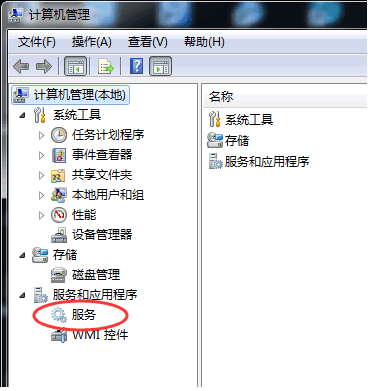
在[服务]中选择【WLAN Autoconfig】,用左键双击服务,然后单以启动。


方法二,右键单击[计算机]选择[属性]-[设备管理器]

在[网络适配器]中,启用已禁用的无线网卡,启用后重新启动它看下能否解决网络问题。
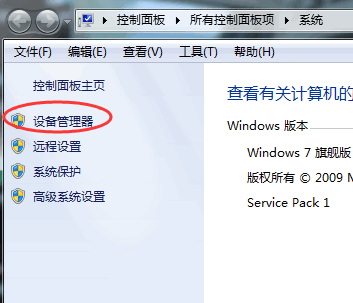
方法三、打开[控制面板]-[网络和共享中心]-[更改适配器设置],看下无线网络是否被禁用和断开连接。

方法四、下载使用360驱动网卡版检查驱动程序是否有问题,重新安装下网卡驱动程序即可。

以上就是关于无线驱动网卡怎么安装几种解决办法。
 有用
58
有用
58


 小白系统
小白系统


 1000
1000 1000
1000 1000
1000 1000
1000 1000
1000 1000
1000 1000
1000 0
0 0
0 0
0猜您喜欢
- 联想键盘驱动下载及安装指南..2024/02/27
- 全面指南:谷歌地球下载与使用技巧解析..2024/07/31
- 小编教你怎么让电脑不休眠..2017/11/03
- 电脑开机蓝屏怎么解决分享..2022/10/03
- virtualbox共享文件夹,小编教你virtua..2018/09/12
- 怎样设置电脑系统时间2020/03/12
相关推荐
- 使命召唤9黑屏如何解决2021/01/20
- 联想电脑重装系统bios设置方法..2021/02/10
- 笔记本电脑系统坏了怎么修复..2022/10/05
- 打破边界,重塑空间——让你的家居布局..2024/04/10
- 网络电视怎么看电视台节目简便操作方..2020/09/12
- 几行CMD命令即可实现windows功能空白..2020/08/09




















 关注微信公众号
关注微信公众号





