无线适配器或访问点有问题
- 分类:帮助 回答于: 2020年07月03日 12:16:02
无线适配器或访问点有问题
今天早上刚上班,用户倩倩就来问我:无线适配器或访问点有问题这种情况要怎么办?有没有可以解决的方法,其实win10系统用户已经有不少反映过这个无线适配器或访问点有问题的情况,一般遇到之后电脑网络就不能正常访问了,也是非常影响用户的工作或学习的,今天我特地把帮倩倩的解决无线适配器或访问点有问题的方法分享给大家。希望可以帮助到大家。
以下就是无线适配器或访问点有问题的详细解决教程
1.首先打开控制面板,将光标移至开始菜单,单击鼠标右键,单击以进入控制面板
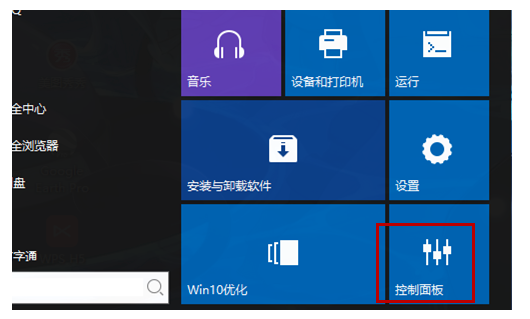
2.现在进入控制面板的主页,单击“网络和Internet”

3.现在点击“网络和共享中心”
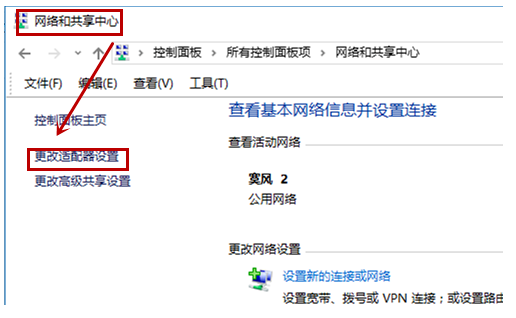
4.找到wlan,就是图中的框选项
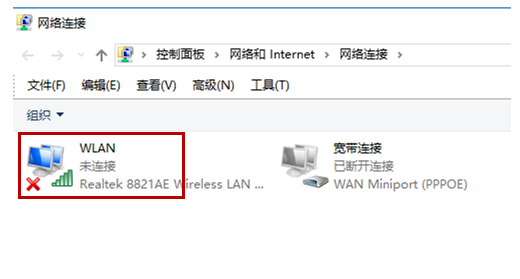
5.右键【wlan】点击属性即可
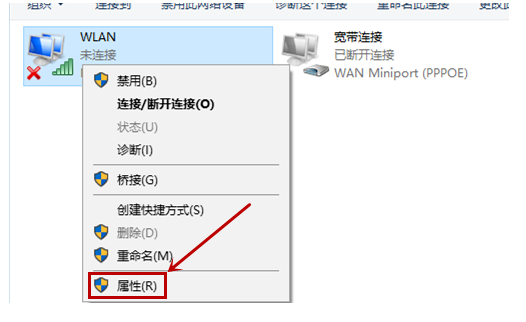
6.点击小窗口的【配置】
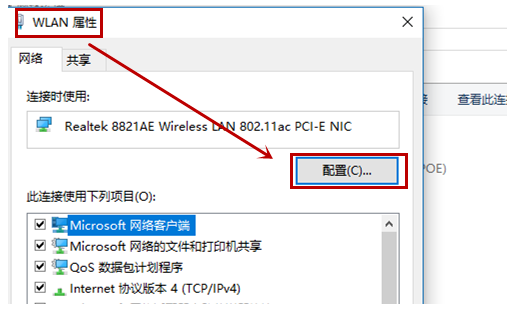
7.等待一会有一个弹窗,点击电源管理
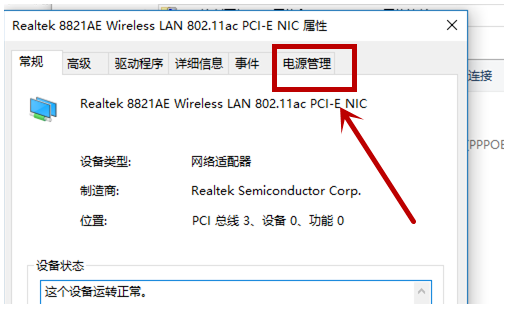
8、点击右侧的电源管理,去掉勾选的的允许项,再点击确定
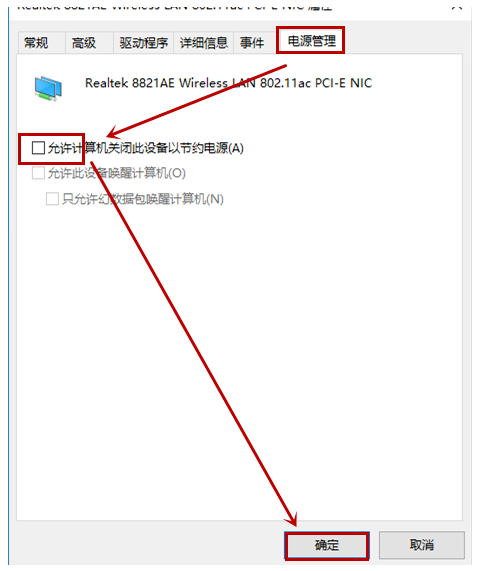
9、我们就看到无线适配器就恢复正常了
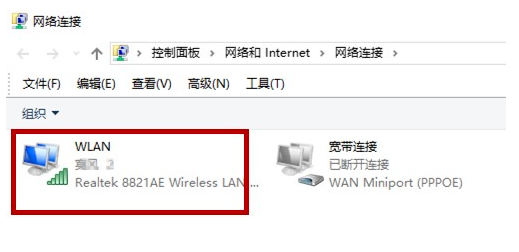
怎么样?方法是不是非常简单,再遇到无线适配器或访问点有问题这种提示也不用怕,只需要按着上面的教程来操作设置就可以解决问题了。建议你收藏起来
 有用
83
有用
83


 小白系统
小白系统


 1000
1000 1000
1000 1000
1000 1000
1000 1000
1000 1000
1000 1000
1000 0
0 0
0 0
0猜您喜欢
- 电脑启动慢什么原因?如何解决..2019/12/28
- 没有启动服务器服务,小编教你怎样解决..2018/09/08
- 硬盘无法识别,小编教你如何快速解决移..2018/10/16
- 联想恢复出厂设置操作图解..2020/09/10
- 如何安全快速进行葫芦侠下载?专业指南..2024/10/06
- 教你如何降低台式电脑功率..2018/11/23
相关推荐
- 游戏实名认证:保护未成年人健康成长的..2024/02/21
- 电脑开不了机怎么办简单方法介绍..2021/11/05
- 电脑开不了机怎么办?常见原因及解决方..2024/06/14
- 详解ghost系统和原版系统有什么区别..2022/04/16
- 三星手机故障快速维修指南,专业修复服..2024/03/19
- 金山游戏官网:畅享精彩游戏世界..2024/02/26




















 关注微信公众号
关注微信公众号





