windows不能更改密码
- 分类:帮助 回答于: 2020年06月27日 10:08:02
windows不能更改密码
1.右键单击计算机图标,然后选择“管理”选项
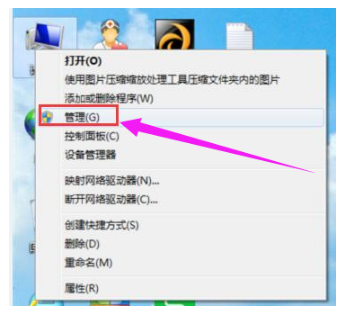
2.在计算机管理窗口中,依次打开“本地用户和组→用户”,然后单击以打开“管理员”
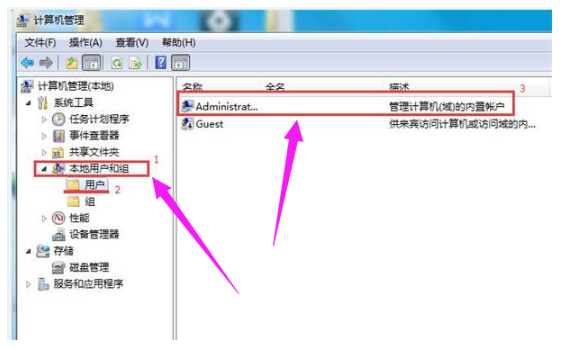
3.在“管理员属性”窗口中,取消选中“用户无法更改密码”,然后单击“应用→确定”

以上就是windows不能更改密码的详细教程啦,收藏起来吧!
 有用
26
有用
26

分享


转载请注明:文章转载自 www.01xitong.com
本文固定连接:www.01xitong.com
 小白系统
小白系统
小白帮助
如果该页面中上述提供的方法无法解决问题,您可以通过使用微信扫描左侧二维码加群让客服免费帮助你解决。备注:人工客服仅限正常工作时间(周一至周六:9:00~12:00 2:00~6:00)

长按或点击右侧按钮复制链接,去粘贴给好友吧~


http://127.0.0.1:5500/content.htmlhttp://127.0.0.1:5500/content.htmlhttp://127.0.0.1:5500/content.htmlhttp://127.0.0.1:5500/content.htmlhttp://127.0.0.1:5500/content.htmlhttp://127.0.0.1:5500/content.htmlhttp://127.0.0.1:5500/content.htmlhttp://127.0.0.1:5500/content.htmlhttp://127.0.0.1:5500/content.html
取消
复制成功
电脑不能正常启动了怎么办
 1000
10002022/10/05
电脑重装系统教程
 1000
10002019/07/10
如何重装电脑系统最简单快捷
 1000
10002019/07/02
热门搜索
重装系统软件,小编教你重装系统软件哪个好
 1000
10002018/10/18
小编教你如何使用一键ghost还原系统.
 1000
10002017/08/10
小鱼一键重装系统软件重装win7系统图文教程
 1000
10002017/06/21
最新电脑系统重装图文教程
 1000
10002017/06/11
小白系统v8.16.5.1版本使用教程
 0
02017/03/06
小白一键重装系统使用教程(通用7.1及以下版本)
 0
02017/03/06
重要警示:辨别真假小白一键重装系统
 0
02017/03/06
上一篇:电脑麦克风没声音怎么办
下一篇:qq群怎么设置管理员
猜您喜欢
- 电脑蓝牙开启方法2024/02/27
- 内存卡无法格式化?详解修复内存卡..2019/01/23
- 360蓝屏修复:快速解决系统蓝屏问题..2024/02/14
- 电脑关机蓝屏的解决教程2022/03/27
- 一台电脑双屏助力,提升工作效率..2024/02/16
- 百度日文输入法:快速准确的日语输入..2024/02/24
相关推荐
- [qq轻聊版官方下载]2024/02/20
- 小米手机硬件检测全面指南..2024/02/28
- 深入探讨honor什么意思及其在社会中的..2024/08/05
- 高效实用的PPT软件,助力您的演示更加出..2023/11/08
- 剪切的快捷键,小编教你电脑剪切快捷键..2018/04/25
- 电脑突然静默:无声的解决方案..2024/03/08
文章已经到底了,点击返回首页继续浏览新内容。














 关注微信公众号
关注微信公众号



