查看系统启动项的方法
- 分类:帮助 回答于: 2017年05月05日 14:29:34
怎么查看系统启动项呢?在电脑开机的时候会有开机启动项,这些开机启动项应该怎样的查看启动项呢?其实关于查看系统启动项的方法还是非常简单的,下面的内容里就和大家分享一下查看系统启动项的方法。
首先要用鼠标点击桌面左下角的开始按钮

点击开始按钮以后在上拉菜单上面点击运行
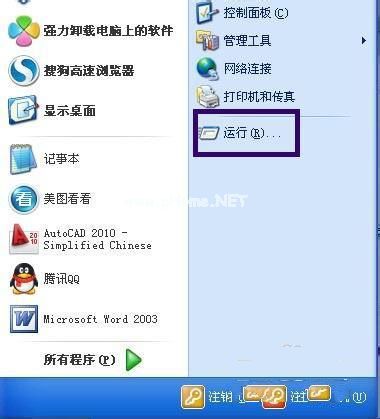
点击运行以后出现运行窗口,再窗口上面输入msconfig命令然后点击确定按钮

点击确定按钮以后出现系统配置实用程序窗口,再窗口上面点击启动

点击启动以后,开机启动项就会显示出来了,如果要取消开机启动项只需要在要取消的项目前的方框里把勾去掉点击确定就可以了
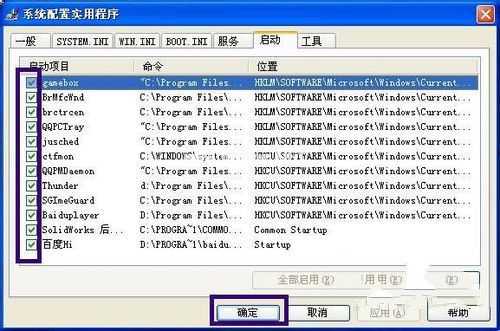
上述就是查看系统启动项的方法了,大家是否都已经掌握了这个查看系统启动项的方法呢?当然,如果教程不是为了学习,那将毫无意义,正所谓教程如风常伴吾身,大家如果想要学习这个方法,就赶紧收藏起来吧,以后想学的时候随时能用哦。下一篇为大家介绍的是重装系统后没声音的解决方法,希望大家会喜欢。
 有用
25
有用
25


 小白系统
小白系统


 1000
1000 1000
1000 1000
1000 1000
1000 1000
1000 1000
1000 1000
1000 0
0 0
0 0
0猜您喜欢
- 电脑突然黑屏怎么办,教你轻松解决..2020/11/04
- 如何画花?教你简单又美丽的花朵绘画技..2023/10/23
- 一键更新bios方法2020/07/04
- 简单几招教你华硕电脑键盘被锁了怎么..2020/09/06
- 小白系统还原工具怎么使用..2019/06/19
- win10 32位备份系统图解2017/07/29
相关推荐
- [QQ业务查询]2024/02/21
- 小白一键重装系统迅雷下载方法..2020/07/11
- 告诉你电脑小键盘解锁方法..2019/01/28
- 磁盘碎片整理有什么用,小编教你磁盘碎..2018/09/06
- 如何打好拳击?2024/03/06
- 华硕主板官网:探索高性能电脑的首选之..2023/11/25




















 关注微信公众号
关注微信公众号





