一键ok重装系统win7操作步骤详解
- 分类:教程 回答于: 2016年11月03日 00:00:00
大家有没有听说过一键ok重装系统win7呢?肯定都很好奇吧?ok一键重装系统是最近一个新出的重装系统软件,那么ok一键重装系统到底要如何使用咧?小编认为方法还是蛮简单的,下面小编就将一键ok重装系统win7操作步骤详解分享给大家。
steps 1: 点击下载“一键ok重装助手”重装系统软件,正常打开界面后点击“一键重装系统”系统会自动完成硬件测试!
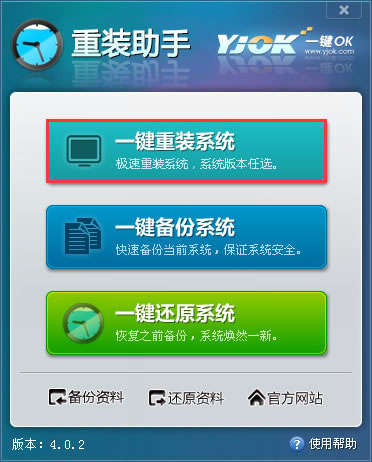
一键ok重装系统win7操作步骤详解图1

一键ok重装系统win7操作步骤详解图2
steps 2:可以选择备份“我的文档”、“收藏夹”、“桌面”,选择后点击下一步会自动备份数据(需要跳过备份则不选择),点击“备份数据并下一步”备份资料将保存至您的计算机最大的分区里面。
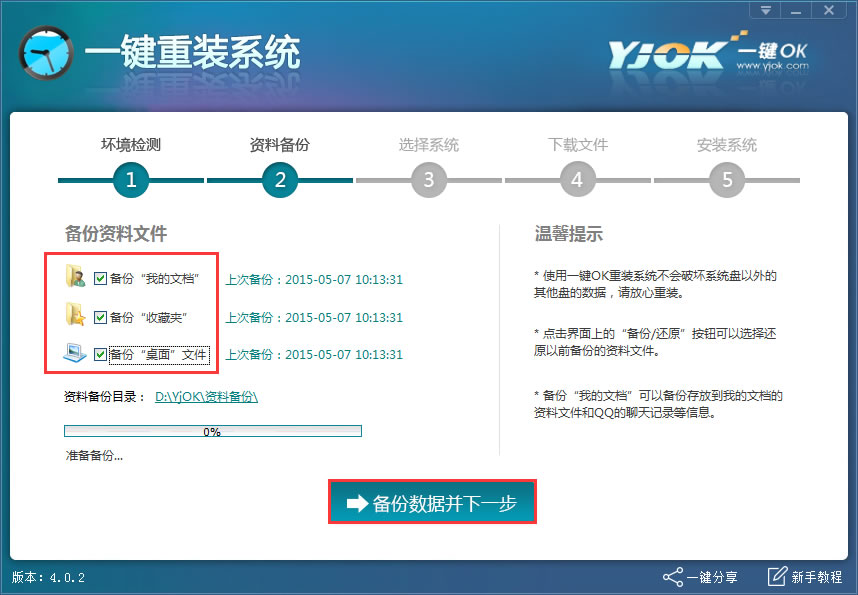
一键ok重装系统win7操作步骤详解图3
steps 3: 在此您可根据个人喜好和电脑的配置选择需要系统,直接点击"安装此系统"即可,一般情况下单核处理器选择XP,双核和四核选择win7,小于2G内存选择32位,反之选择64位!

一键ok重装系统win7操作步骤详解图4
steps 4: 选择好系统后,进入系统下载页面,这时候你唯一能做的就是等待了,系统下载完毕后会自动提示“立即重启”后会自动安装系统,这时候你会惊喜的发现,一键ok重装助手真的很ok!

一键ok重装系统win7操作步骤详解图5

一键ok重装系统win7操作步骤详解图6
上述就是一键ok重装系统win7操作步骤详解了,大家是否都已经学会了这个方法了呢?说起来小编得到这篇教程实属偶然,还是公司里的大神将这篇ok一键重装系统教程分享给小编,小编又分享给大家的哦,所以非常希望大家都能够学会,才不辜负小编的一番苦心啊。
 有用
26
有用
26


 小白系统
小白系统


 1000
1000 1000
1000 1000
1000 1000
1000 1000
1000 1000
1000 1000
1000 1000
1000 1000
1000 1000
1000猜您喜欢
- 如何快速打开EPUB文件?详细指南与常见..2024/07/27
- 一键重装系统详细图文教程(系统安装+正..2022/10/21
- 小米系统下载完整包的步骤..2022/12/05
- 电脑恢复手机数据软件哪些比较好用..2023/04/27
- 简单说说一键重装系统弊2016/11/02
- 163邮箱注册指南:快速开通您的专属电子..2024/03/26
相关推荐
- 驱动程序:提升设备性能的关键..2023/11/20
- 华硕笔记本一键重装系统2016/10/23
- 重装系统后声音变小教程2022/11/10
- 演示小白装机大师一键重装系统教程..2021/10/06
- windows更新怎么关掉2022/01/16
- 电脑重装系统win10步骤2020/10/11














 关注微信公众号
关注微信公众号



